For as long as I can remember, one of my “life’s goals” has been to write, direct and produce my own animated short. No doubt countless hours plopped in front of the television every Saturday morning as a young boy watching cartoons directed by the all time greats in animation such as Ollie Johnston, Chuck Jones, Friz Freleng, Walter Lantz, William Hanna and Joseph Barbara, and Tex Avery contributed in no small way to my dreams. These men could take an ordinary pencil sketch and make you believe it’s a living, breathing, creature by painstakingly creating anywhere from 12-24 individual drawings for every second of animation the audience would see on screen. And, at each step along the way, these drawings would be further brought to life by teams of in-betweeners, inkers, painters, background artists, editors . . . to say it was painstaking work would be an understatement.
But there’s a lot more to producing an animated short than simply understanding the physical challenges in doing so. There’s also this little thing called “talent” that comes into play, and I’m afraid without it, the best most of us can do is a stick-figure flip book. Now “Talent” is one of those umbrella words that encompasses a wide range of aptitudes such as an innate sense of comic timing, a natural artistic bent, an eye for staging and choreography and, of course, years of schooling. And while a package such as Toon Boom Studio can’t help foster the Super Genius within you, it can take away the need to worry about the technical side of things as you work to hone your other skills.
Before I go on with the review, I’ll need to come clean about something: this look at Toon Boom Studio took me forever to write. The result of my dawdling is that this review is terribly, horribly, late. Why? Well, the simple truth is that, initially, I found the software to be somewhat intimidating to review with all the power it brought to my hands for creating animation. By that, I mean to say that Toon Boom Studio is an awesome tool looking for someone with all the traits mentioned above such as talent and artistic skill to really make it sing. And while I may have grandiose dreams of producing my own animated short some day, I’m handicapped by one important fact: I’m not an artist and I openly admit that I lack an “eye” for the finer detail needed to make ordinary animation, great animation.
But that disclaimer out of the way, I do feel the tools found in this package are no different than the rich feature sets found in Adobe’s InDesign and Photoshop, Apple’s Final Cut, or Autodesk’s Maya and that, as with these apps, the results achieved through Toon Boom Studio will only be as good as the input you give it, no matter how much hand-holding the developers might do.
So I say all that to make clear that this review will be written from the perspective of someone new to animation and to Toon Boom Studio itself. My presumption while writing this is that experienced animators will already be using this software — or software very similar to it, such as Toon Boom’s own professional level application, Animate.
Learning to Draw
So how does Toon Boom make its Studio product more accessible for folks like you and I? By creating a library of seemingly boundless documentation, training and examples for us to work with and learn from as we use their product.
In a world where “documentation” no longer means a book included in the box, but a pamphlet stuffed in a CD case highlighting “what’s new”, it’s refreshing to find a User Guide that actually takes us through the process of learning to use the software. And while Toon Boom’s documentation is provided in PDF format, it’s very easy to navigate and is written in a clear, concise, manner with plenty of illustrations to help reinforce our learning.
Unless you’re the type to just dive in and stumble about until you come up with something that looks vaguely like an animated short, I strongly recommend taking the time to work through the User Guide, because it includes everything from the Toon Boom Studio basics, to drawing, to inking and painting, to exporting your content to various media. And it teaches us these skills in chapters that are organized in a way to make it easy to build your knowledge of the app from the ground up.
A quick glance at the User Guide tells us that the folks at Toon Boom know their animation, because anyone familiar with the tools used for more traditional cartooning, will recognize immediately terms such as onion skinning, pegs, inking and painting, camera positioning and even the creation multiplane scenes for adding dimension to your cartoons the way Walt Disney did in his groundbreaking short, “The Old Mill”. There’s even a feature where you can rotate the drawing space while working — just like traditional animation tables. In other words, similar to the use of terms such as “pasteboard” and “cut, copy and paste” found in layout programs before it, Toon Boom Studio adopts a familiar approach to applying old skills to the new technologies.
But the learning with Toon Boom doesn’t stop with its comprehensive User Guide. Other learning materials available for the novice animator via their web site consist of several tutorials on topics covering cut-out video, advanced multiplane scene planning, creating web games and animated greeting cards. Most include PDF documentation as well as sample material to use while working through the lessons. I found the QuickStart tutorial particularly helpful as it went more in depth with topics from drawing and painting, to lip syncing, creating clipping masks and more and it was useful to work with objects and characters already created. Additional resources found at Toon Boom’s site are a good collection of Tips and Tricks plus links to more advanced training material that can be purchased separately.
I found the wealth of documentation and training very welcoming to a beginning animator and I like that, with the exception of their official Workout and Video Training series, most of the material is available for free to anyone who clicks through to their eLearning page and wants to find out more about the software before purchase.
So What Can You Do With Toon Boom Studio?
I would guess that, like me, most folks looking to get into animation have a particular style they’d like to emulate and, in that regard, Toon Boom Studio doesn’t disappoint. If you’re a fan of cut-out animation like the characters found in South Park, looking to make the next Wallace and Gromit using Stop-Motion techniques, interested in exploring Rotoscope animation as was used to create scenes in Walt Disney’s classic, “Snow White and the Seven Dwarfs”, or prefer to create and animate from scratch on screen, it’s all possible with Toon Boom Studio. A nice bonus for those seeking to stick to more traditional methods, Toon Boom Studio can talk to TWAIN supported scanners so you can import your original pencil on paper drawings directly. (disclaimer: The version of Toon Boom Studio available to me for this article was 4.5, so I did not play with the Stop-Motion feature which wasn’t part of the application until the current 5.0 release.)
No matter which discipline of animation you choose, Toon Boom Studio has the capability to follow the workflow necessary to carry your project through from drawing the first cell to the final export. This might be done with management of your cut-out character’s components, cleaning up hand drawn figures, coloring your “cells”, setting up cameras for the scene, and capturing images for stop-motion films. And getting those characters into their scenes when the animation is complete is just as easy. Once your masterpiece is finished, the new version 5 now includes easy publishing to Facebook and YouTube in addition to previously available formats of Flash and QuickTime.
Toon Boom Studio In Use
I’ll admit that I started out with a distinct disadvantage, and it’s one I’d like to highlight at the outset: creating original animations from scratch within Toon Boom Studio using only a mouse, as I was trying to do, is akin to attempting to tie your shoes with boxing gloves on. Sure, it can be done, but unless you’ve got the mousing skills of a modern day DaVinci, the results will be less than satisfactory. Instead, serious users will want to consider picking up a tablet to help create your illustrations so, for most folks, something like the Bamboo Fun from Wacom is essential to get the most from this application. For other animation techniques, such as cut-out and stop-motion, a mouse should be just fine.
When you first fire up Toon Boom Studio, you’re presented with a window to set the parameters for your project such as format, frame rate and camera size. There are also a number of buttons that will hot-link you to the various sections of Toon Boom’s website for tutorials, eLearning, their forums and support. A nice touch, but I can’t help thinking that space could be better utilized for other purposes. Or left off altogether.
Once you’ve created your project — or opened an existing one — you’re presented with a screen that will feel very familiar and comfortable to anyone who regularly uses an application like Adobe Flash. And, in fact, the most recent release has made several interface changes that make it even more like the most recent Adobe Creative Suite such as the ability to tear toolbars away so they float freely in the work area or combine them in a tabbed window at the side of the screen. They’ve also enhanced the older button-set found in version 4.5 with a new look and feel. In all, the most recent updates are nice, but it still doesn’t feel 100% like a Mac app to me, and that’s no doubt due to its multi-platform roots. Still, the interface appears to be leaps and bounds ahead with version 5, so I can no longer complain about how ugly Toon Boom Studio 4.5 was.
The rest of the interface is divided into three basic components: Menus; Toolbars; and Views. Menus and Toolbars I think everyone has a handle on, but let’s talk about the various “views” available to you for a moment.
Each of these “views” (and they refer to tool palettes as views too), will be used during the course of working on your animation project. Of course there are the palette views that expose tools like colors, pens, libraries, properties, etc. and there’s also a Timeline view where your animation layers and the timing of the objects on those layers are managed. But the “meat” of the interface is right in the middle of the screen and that’s where you can switch between the Camera view and the Drawing view as well as side and top views of your animation. All of the “views” can be tweaked to suit your preferences. You can swap them around, resize them and hide the ones you don’t need. The same can be said for the Toolbars.
While I’m talking about the interface, I should also mention that Toon Boom Studio makes use of several “Workspaces” such as a Drawing workspace and a Scene Planning workspace. Each is designed to make working on that aspect of your animated short easier. And if the default Workspaces don’t meet your needs, you’re free to create new ones that do.
Of course, there would be no point in having an application like this unless it helped make some of the more difficult and time-consuming aspects of animating your short easier, and since every cartoon begins with a drawing, let’s talk about the tools for doing that. Drawing in Toon Boom Studio is accomplished with little more than two basic tools; the pen, and the brush. The primary difference between the two is that the pen is used for creating vector based lines that are “center based” while the brush can be used to create lines (shapes) that have variable thickness and take into account pressure sensitivity when using a tablet. Shapes created with the brush are also vector drawings, but instead of being center based, the contours follow the edges of your lines instead. Much of my initial trouble with drawing within Toon Boom Studio came from not fully understanding the fundamental differences between these two tools, so I had difficulty editing contours and was perplexed by the need to “Extract Center Line” before I could reshape more than just the edges of strokes created with the brush. In other words, I failed to follow my own advice and work through the examples in the manual first! Although, when I did turn to one of the available online tutorials, I had trouble getting it to work the same as the lesson suggested. Perhaps I’ll have the opportunity to take another crack at it in the future with the recently released Toon Boom Studio 5 to see if things have improved.
In addition to the brush and pen tools, other drawing and design tools at your disposal include an eraser, shape and polyline tools, powerful text tools, invisible lines, contour editor, plus a cutter and scissors. All of these combined allow you to approach your project much like a traditional animator would, from creating initial sketches of your characters, to tracing those sketches (inking) and, naturally, scaling, rotating and repositioning your drawings within the scene.
Painting your creations is made incredibly easy thanks to Toon Boom Studio’s color palettes. The idea is to create a unique color palette for each character as well as for the other objects within your scene. Then, as your drawings are completed, you can simply select paints (swatches) from the palette appropriate to that object while applying color and, in doing so, your final animation will have consistent coloration from start to finish. What makes the color palettes particularly powerful is that your swatches of color — as they’re called in Toon Boom Studio — can consist of not only solid colors, but gradients and textures too. And Toon Boom Studio also offers the creation of palette “styles” to accommodate different lighting conditions your character may find themselves in.
As you might expect, coloring characters and objects using these palettes is incredibly easy and familiar to anyone who has ever picked up a virtual paint bucket to fill an area in MacPaint, but one feature of Toon Boom Studio related to coloring I wanted to mention is its ability to recognize and fill areas with gaps in them. Granted this Automatic Close Gap feature only works with smallish gaps, but what a time saver this is! And, let’s face it, sometimes there’s supposed to be a gap and artificially closing it so you can paint the area may adversely affect the final output, so this is a welcome feature to have. The Automatic Close Gap tool can be set to recognize small, medium or large gaps and if the application comes across a gap it feels is too big, it’ll not paint the area. For all other gaps that fall outside the abilities of the automated gap detection feature, Toon Boom provides a Close Gap tool you can use to draw invisible lines to seal off these gaps so an area can then be filled.
With characters created, the next step is to bring life to those characters, and the heart of doing that within Toon Boom Studio can be found in the Timeline and Exposure sheet views. It’s here the elements of your short are placed and the movement of your characters is created as you manage the layers of your project. These layers could consist of drawings, imported images, camera positioning, effects, peg elements such as motion path layers, sound, annotations and other media. To be honest, I’m still learning how the timeline and exposure sheets interact with each other and the best way to use them to create more complex animations, but when I approached the animation using “traditional” methods, I found the timeline to be much easier to work with than that found in applications like Flash, because there was no need to create keyframes just to create a simple “flip-style” animated short using my quickly sketched stick figures. Although, admittedly, as you advance your skills with the program and tackle other types of animation, things like keyframes and Toon Boom’s advanced Lip-sync tools will very much come into play.
When you project is complete or you’d like to share its progress with others during creation, Toon Boom Studio provides an impressive array of export tools to choose from that includes PDFs for still frames of your characters or scenes, to snapshots for promotional material, to print for storyboarding and proofing to, of course, movies or individual scenes from your production. There’s even an Export to HTML option to ensure your movie is set up properly for distribution on the web.
It’s a Wrap
As I mentioned at the start of this review, Toon Boom Studio is an amazingly advanced tool for a product that’s intended to be used by folks at home and there is so much more to cover than what space allows in a small review such as this one, but it’s safe to say that for anyone who is seriously looking to dip their toes in the inkwell of animation, you’re not going to go wrong by adding a few clams to your budget to pick up this package.
Again, I want to emphasize for budding animators and folks new to Toon Boom’s products how important it is to work through the tutorials provided to get the most from this application, because how you interact with all the available tools found in Toon Boom Studio will vary widely depending on whether you’re creating traditional animation, working with cut-out puppets, or creating a stop-motion feature to rival the likes of Tim Burton.
Toon Boom Studio really is a complete animation studio in a box and the techniques it covers are broad enough — and complex enough — to make any budding animator happy.
Review Summary
Toon Boom Studio
Current Version: 5.0
(Version Reviewed: 4.5)
www.toonboom.com
FMEO Rating:
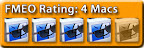
Pricing:
Standard Version: $399.99
Upgrade from Studio 4 or 4.5: $99.99
System Requirements:
Mac OS X 10.4.7 or later; G5 or Intel processor; 512 MB RAM; 1280×1024 or higher display resolution; Internet connection required for product activation.
Mike’s Suggested Add-ons:
A Wacom or other Mac compatible drawing tablet is strongly recommended; A Web Cam or Digital Camera for Stop-motion projects; A Scanner with TWAIN support to import your paper drawings.
(This review originally appeared in the July 2009 issue of macCompanion Magazine.)



Recent Comments